# Image Finder
Here you can easily download image data by entering related article code or via list upload.
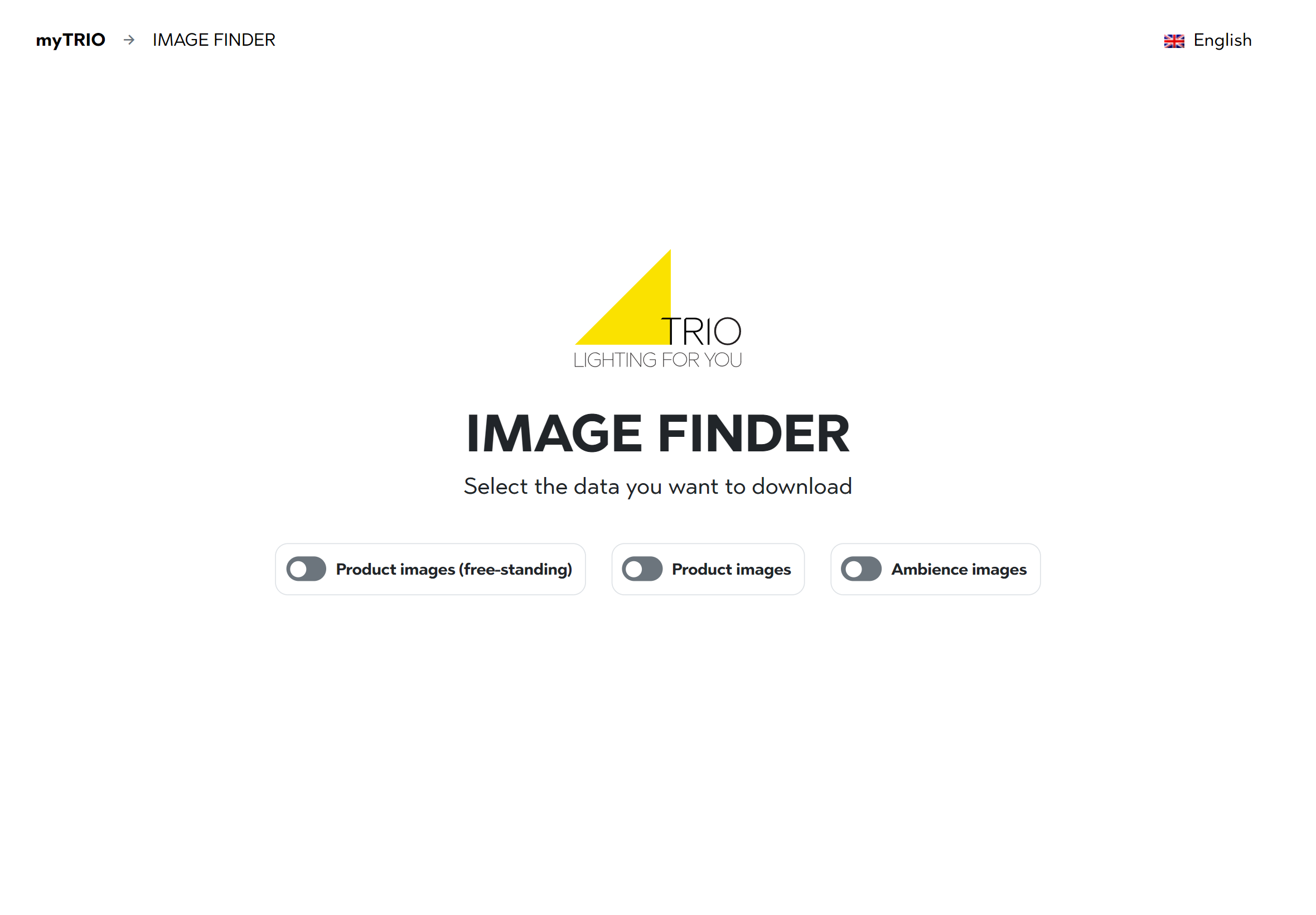
NOTE
To be able to continue, at least one checkbox must be ticked.
# 1. Select the images you want to download
Select the needed type(s) of image data via relevant checkbox (multiple selection possible).
The Yes, I want upload a file with article numbers to download area can be used to upload a text file and search for multiple articles.
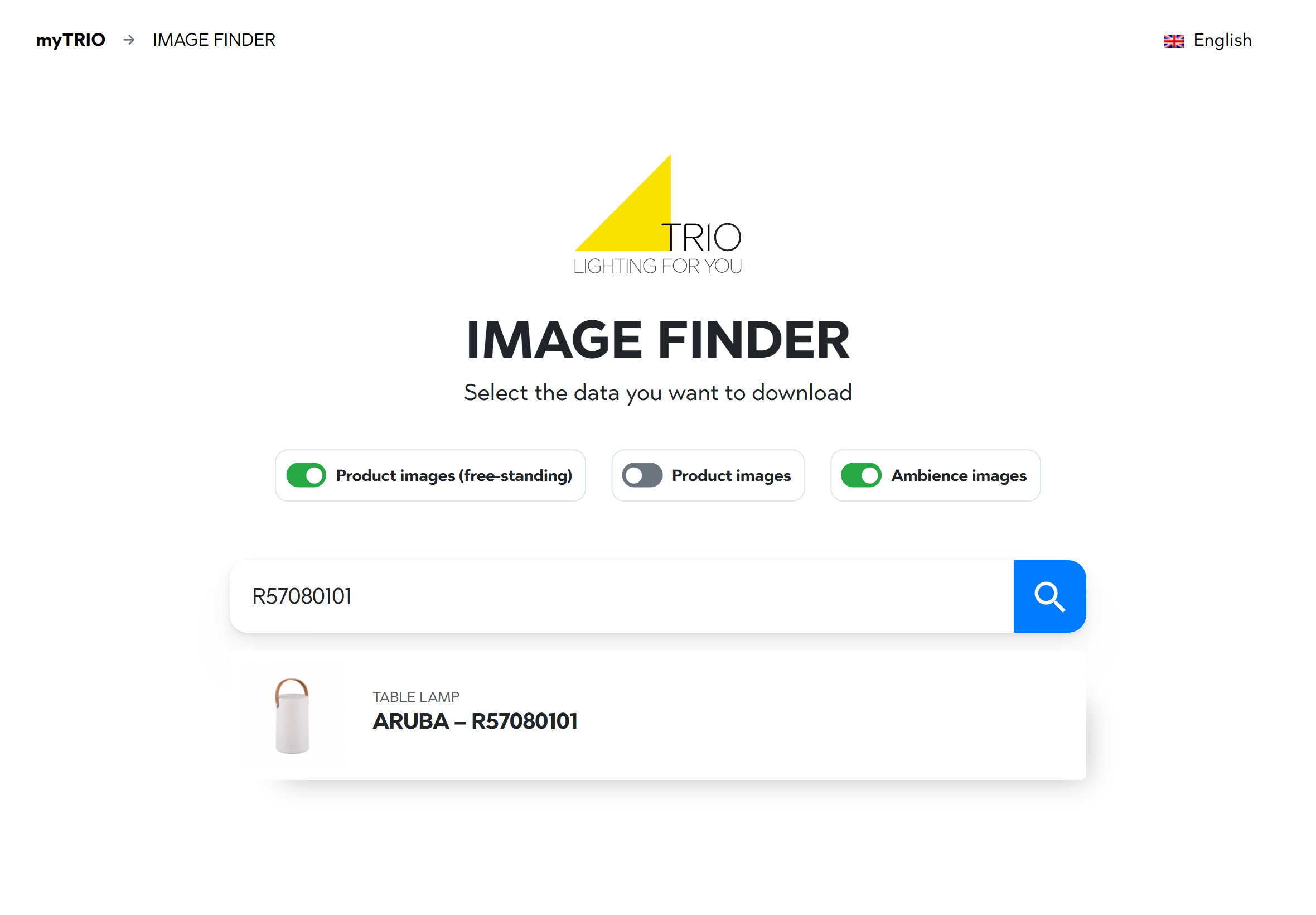
TIP
You can also search by entering a (one!) family name and pick the desired code from the drop-down menu.
# 2. Download your files
By clicking on the download button, a zip file will be created.
NOTE
Large data volume can potentially slow down the download process.
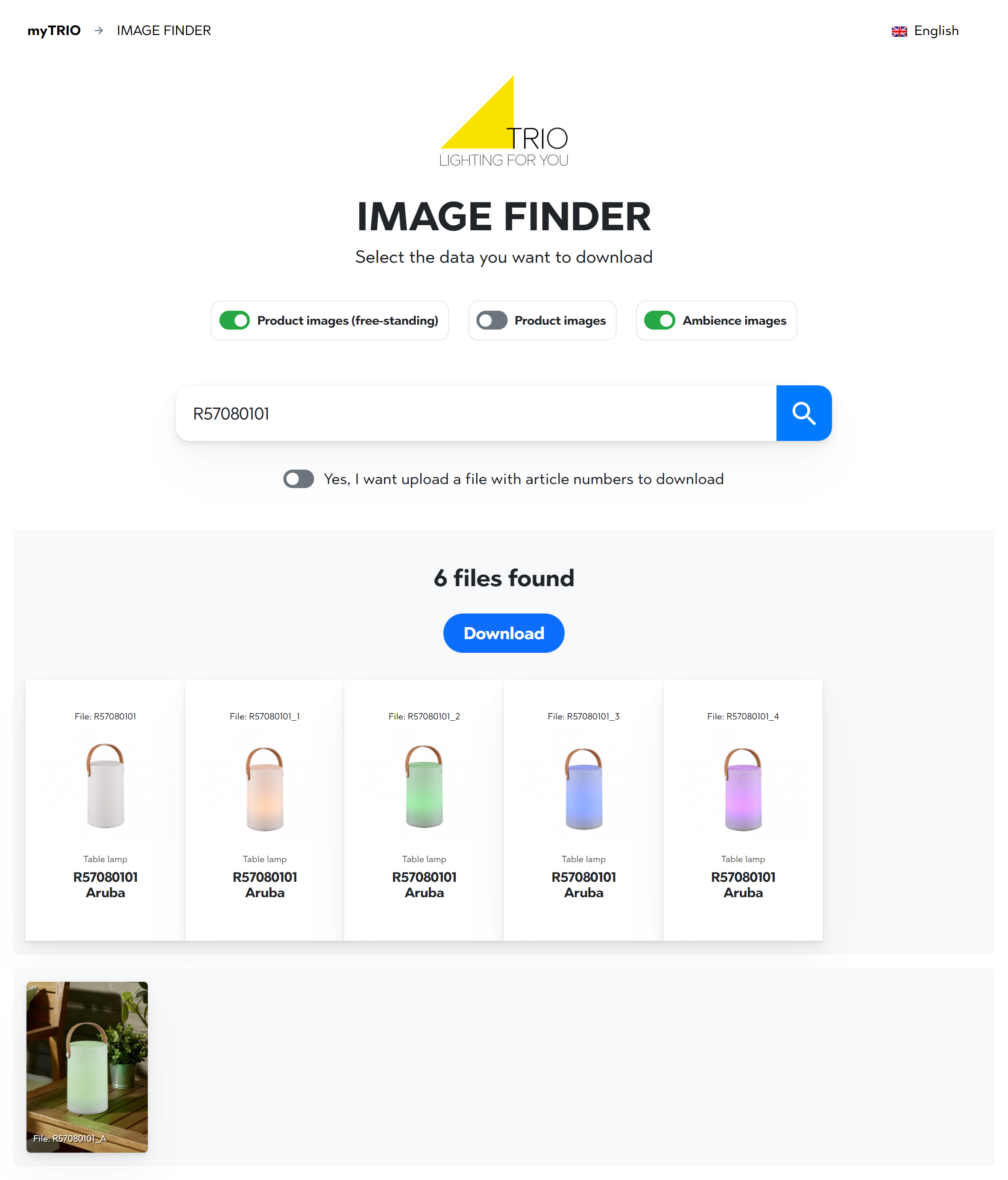
TIP
Needless items/files can be easily removed by clicking on the ❌